AB-3 Developer Guide
Acknowledgements
{ list here sources of all reused/adapted ideas, code, documentation, and third-party libraries -- include links to the original source as well }
Setting up, getting started
Refer to the guide Setting up and getting started.
Design
Architecture
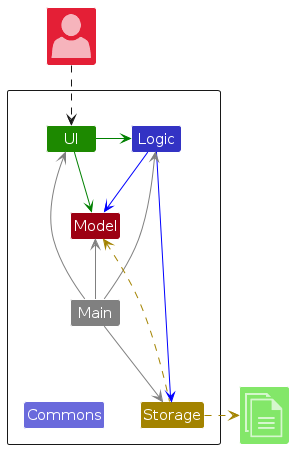
The Architecture Diagram given above explains the high-level design of the App.
Given below is a quick overview of main components and how they interact with each other.
Main components of the architecture
Main (consisting of classes Main and MainApp) is in charge of the app launch and shut down.
- At app launch, it initializes the other components in the correct sequence, and connects them up with each other.
- At shut down, it shuts down the other components and invokes cleanup methods where necessary.
The bulk of the app's work is done by the following four components:
UI: The UI of the App.Logic: The command executor.Model: Holds the data of the App in memory.Storage: Reads data from, and writes data to, the hard disk.
Commons represents a collection of classes used by multiple other components.
How the architecture components interact with each other
The Sequence Diagram below shows how the components interact with each other for the scenario where the user issues the command delete 1.
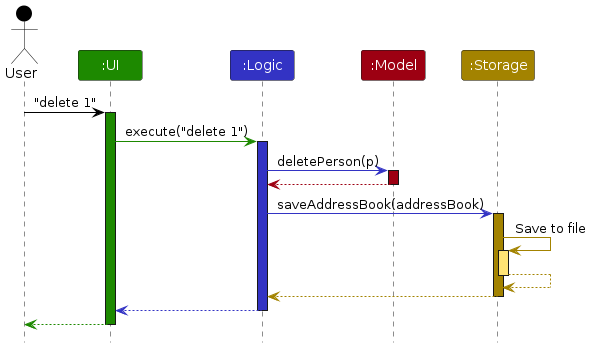
Each of the four main components (also shown in the diagram above),
- defines its API in an
interfacewith the same name as the Component. - implements its functionality using a concrete
{Component Name}Managerclass (which follows the corresponding APIinterfacementioned in the previous point.
For example, the Logic component defines its API in the Logic.java interface and implements its functionality using the LogicManager.java class which follows the Logic interface. Other components interact with a given component through its interface rather than the concrete class (reason: to prevent outside component's being coupled to the implementation of a component), as illustrated in the (partial) class diagram below.
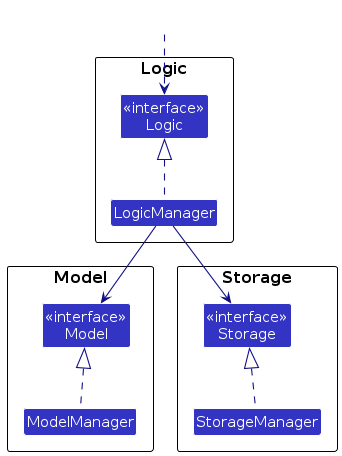
The sections below give more details of each component.
UI component
The UI component uses the JavaFx UI framework.
The layout of these UI parts are defined in matching .fxml files that are in the src/main/resources/view folder.
For example, the layout of the MainWindow is specified in MainWindow.fxml
The layout of the UI components is shown in the below diagram. Note that the FXML components are
initialized as placeholders in MainWindow.java, i.e. CommandBoxPlaceholder, with the actual CommandBox component
added to it as its children.
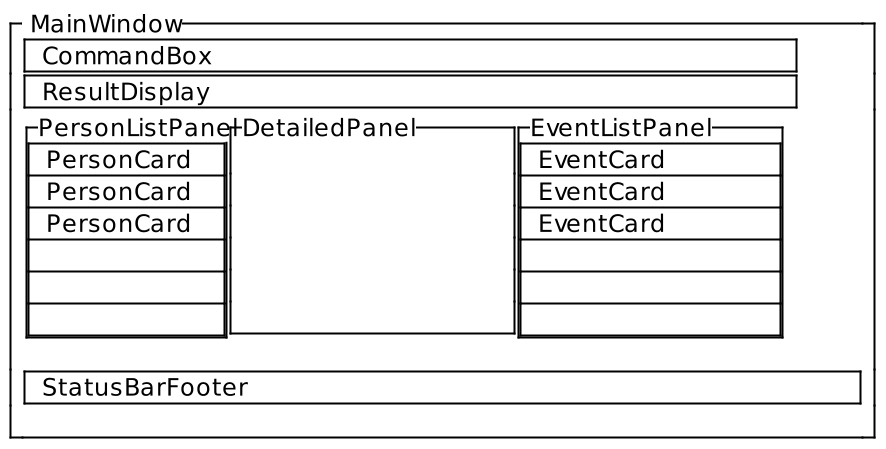
The API of this component is specified in Ui.java
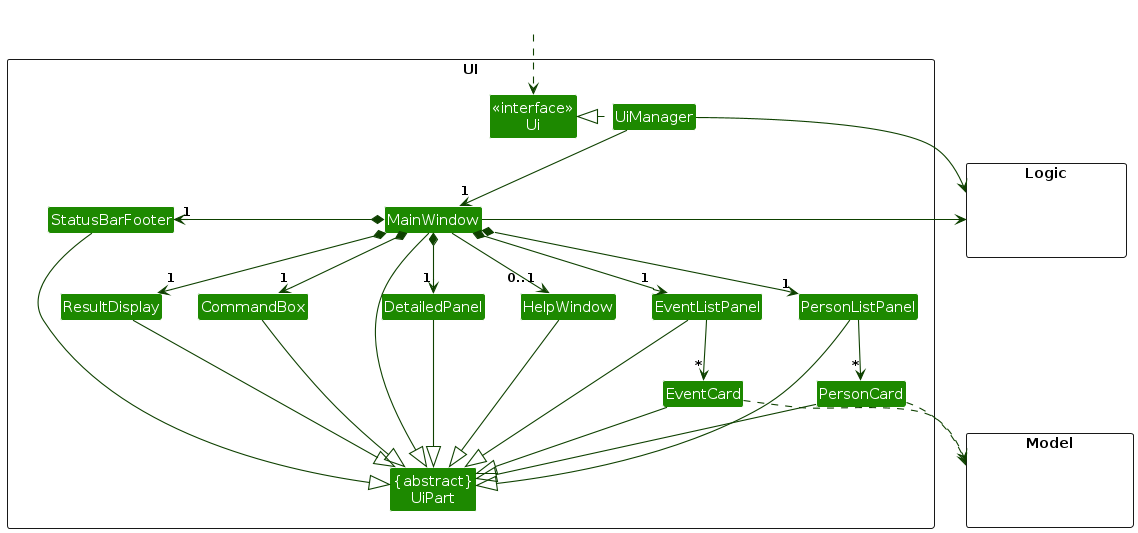
The UI consists of a MainWindow that is made up of individual parts.
All these parts, including the MainWindow, inherit from the abstract UiPart class which captures the commonalities
between classes that represent parts of the visible GUI.
The UI component,
- executes user commands using the
Logiccomponent. - listens for changes to
Modeldata so that the UI can be updated with the modified data. - keeps a reference to the
Logiccomponent, because theUIrelies on theLogicto execute commands. - depends on some classes in the
Modelcomponent, as it displaysPersonobject residing in theModel.
Logic component
API : Logic.java
Here's a (partial) class diagram of the Logic component:
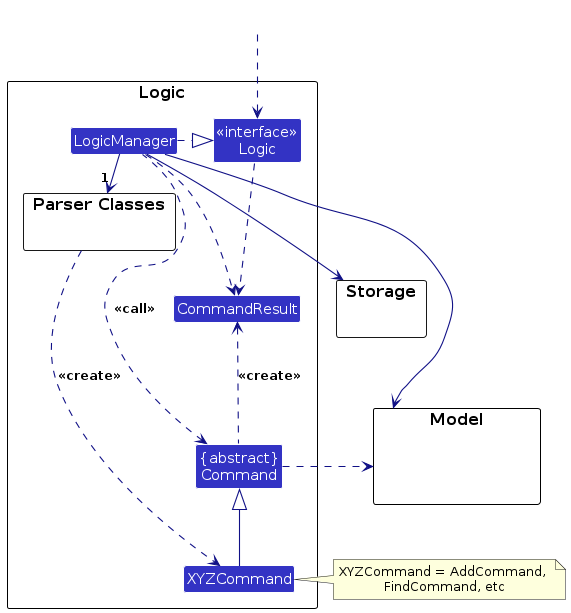
The sequence diagram below illustrates the interactions within the Logic component, taking execute("delete 1") API call as an example.
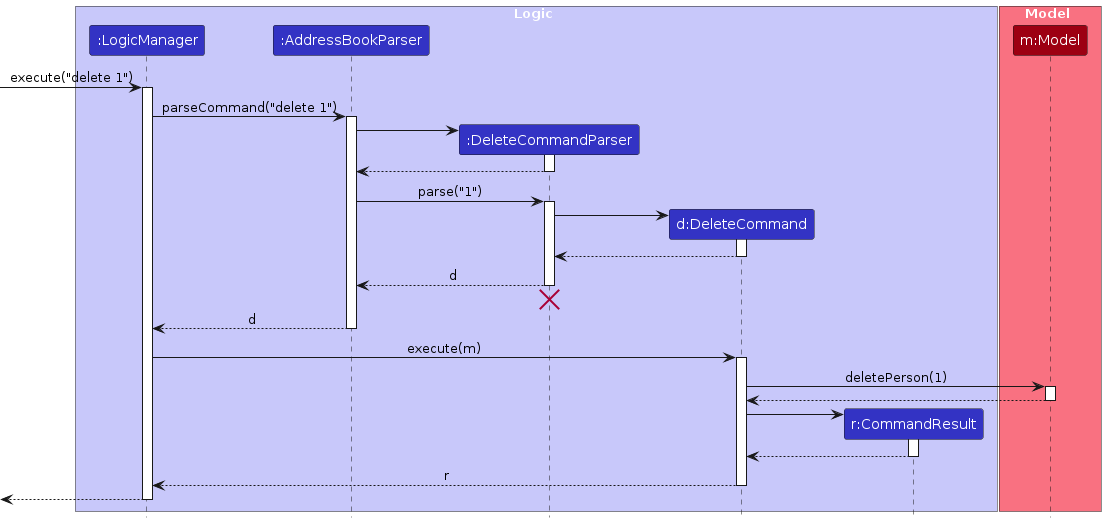
Note: The lifeline for DeleteCommandParser should end at the destroy marker (X) but due to a limitation of PlantUML, the lifeline continues till the end of diagram.
How the Logic component works:
- When
Logicis called upon to execute a command, it is passed to anAddressBookParserobject which in turn creates a parser that matches the command (e.g.,DeleteCommandParser) and uses it to parse the command. - This results in a
Commandobject (more precisely, an object of one of its subclasses e.g.,DeleteCommand) which is executed by theLogicManager. - The command can communicate with the
Modelwhen it is executed (e.g. to delete a person).
Note that although this is shown as a single step in the diagram above (for simplicity), in the code it can take several interactions (between the command object and theModel) to achieve. - The result of the command execution is encapsulated as a
CommandResultobject which is returned back fromLogic.
Here are the other classes in Logic (omitted from the class diagram above) that are used for parsing a user command:
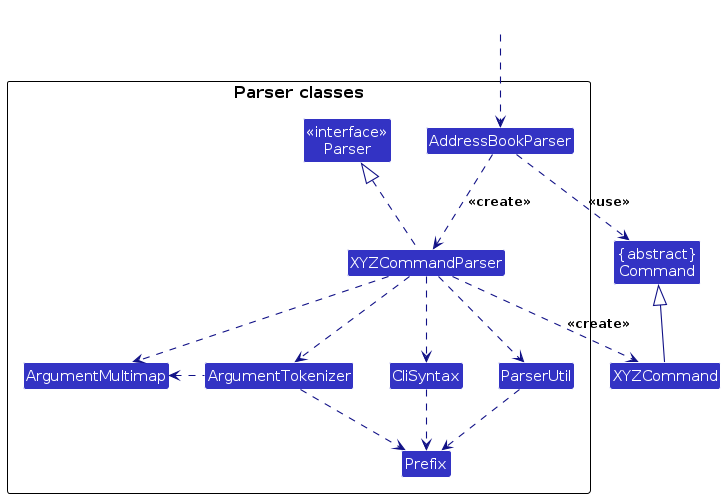
How the parsing works:
- When called upon to parse a user command, the
AddressBookParserclass creates anXYZCommandParser(XYZis a placeholder for the specific command name e.g.,AddCommandParser) which uses the other classes shown above to parse the user command and create aXYZCommandobject (e.g.,AddCommand) which theAddressBookParserreturns back as aCommandobject. - All
XYZCommandParserclasses (e.g.,AddCommandParser,DeleteCommandParser, ...) inherit from theParserinterface so that they can be treated similarly where possible e.g, during testing.
Model component
API : Model.java
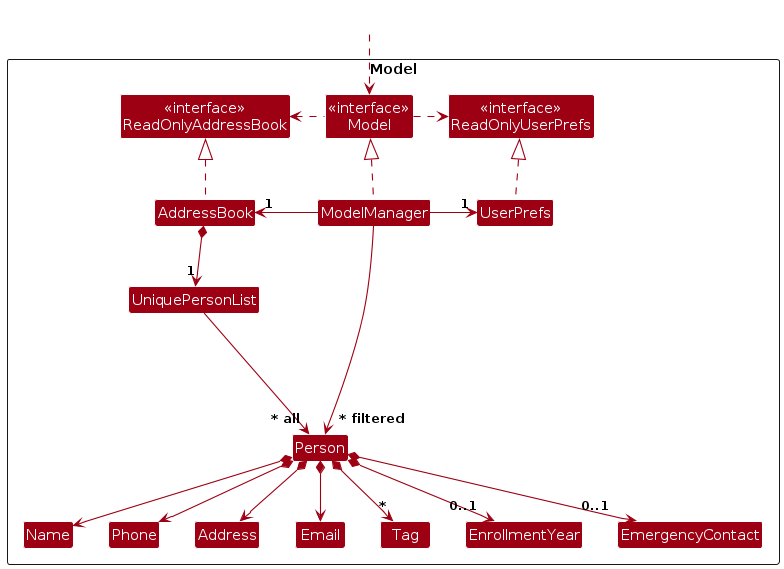
The Model component,
- stores the address book data i.e., all
Personobjects (which are contained in aUniquePersonListobject). - stores the currently 'selected'
Personobjects (e.g., results of a search query) as a separate filtered list which is exposed to outsiders as an unmodifiableObservableList<Person>that can be 'observed' e.g. the UI can be bound to this list so that the UI automatically updates when the data in the list change. - stores a
UserPrefobject that represents the user’s preferences. This is exposed to the outside as aReadOnlyUserPrefobjects. - does not depend on any of the other three components (as the
Modelrepresents data entities of the domain, they should make sense on their own without depending on other components)
Note: An alternative (arguably, a more OOP) model is given below. It has a Tag list in the AddressBook, which Person references. This allows AddressBook to only require one Tag object per unique tag, instead of each Person needing their own Tag objects.
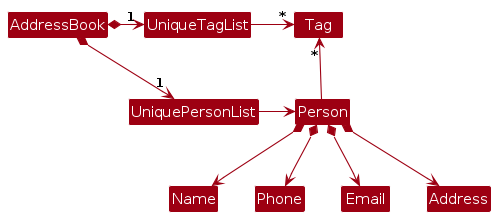
Storage component
API : Storage.java
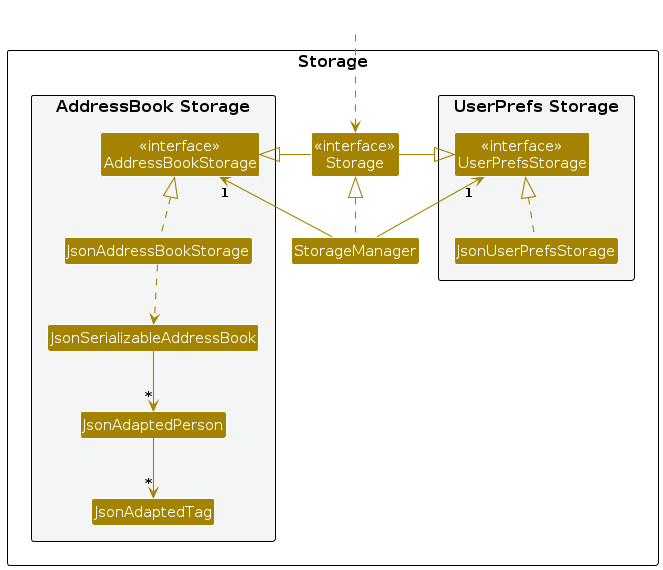
The Storage component,
- can save both address book data and user preference data in JSON format, and read them back into corresponding objects.
- inherits from both
AddressBookStorageandUserPrefStorage, which means it can be treated as either one (if only the functionality of only one is needed). - depends on some classes in the
Modelcomponent (because theStoragecomponent's job is to save/retrieve objects that belong to theModel)
Common classes
Classes used by multiple components are in the seedu.address.commons package.
Implementation
This section describes some noteworthy details on how certain features are implemented.
[Proposed] Undo/redo feature
Proposed Implementation
The proposed undo/redo mechanism is facilitated by VersionedAddressBook. It extends AddressBook with an undo/redo history, stored internally as an addressBookStateList and currentStatePointer. Additionally, it implements the following operations:
VersionedAddressBook#commit()— Saves the current address book state in its history.VersionedAddressBook#undo()— Restores the previous address book state from its history.VersionedAddressBook#redo()— Restores a previously undone address book state from its history.
These operations are exposed in the Model interface as Model#commitAddressBook(), Model#undoAddressBook() and Model#redoAddressBook() respectively.
Given below is an example usage scenario and how the undo/redo mechanism behaves at each step.
Step 1. The user launches the application for the first time. The VersionedAddressBook will be initialized with the initial address book state, and the currentStatePointer pointing to that single address book state.
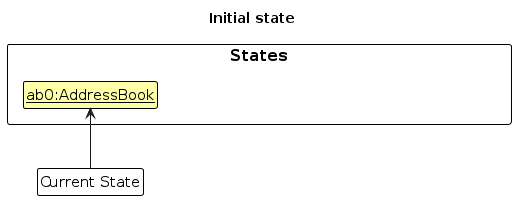
Step 2. The user executes delete 5 command to delete the 5th person in the address book. The delete command calls Model#commitAddressBook(), causing the modified state of the address book after the delete 5 command executes to be saved in the addressBookStateList, and the currentStatePointer is shifted to the newly inserted address book state.
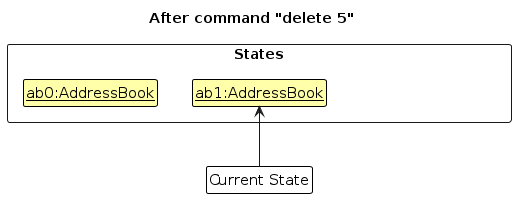
Step 3. The user executes add n/David … to add a new person. The add command also calls Model#commitAddressBook(), causing another modified address book state to be saved into the addressBookStateList.
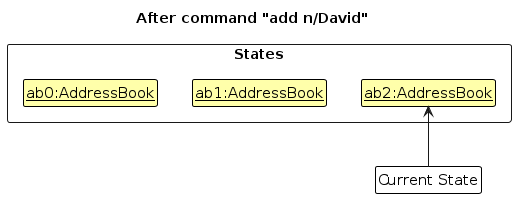
Note: If a command fails its execution, it will not call Model#commitAddressBook(), so the address book state will not be saved into the addressBookStateList.
Step 4. The user now decides that adding the person was a mistake, and decides to undo that action by executing the undo command. The undo command will call Model#undoAddressBook(), which will shift the currentStatePointer once to the left, pointing it to the previous address book state, and restores the address book to that state.
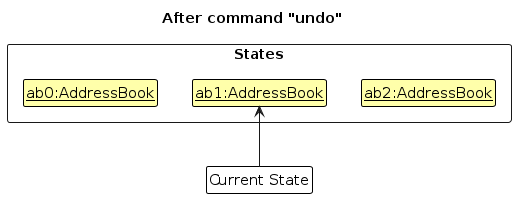
Note: If the currentStatePointer is at index 0, pointing to the initial AddressBook state, then there are no previous AddressBook states to restore. The undo command uses Model#canUndoAddressBook() to check if this is the case. If so, it will return an error to the user rather
than attempting to perform the undo.
The following sequence diagram shows how an undo operation goes through the Logic component:
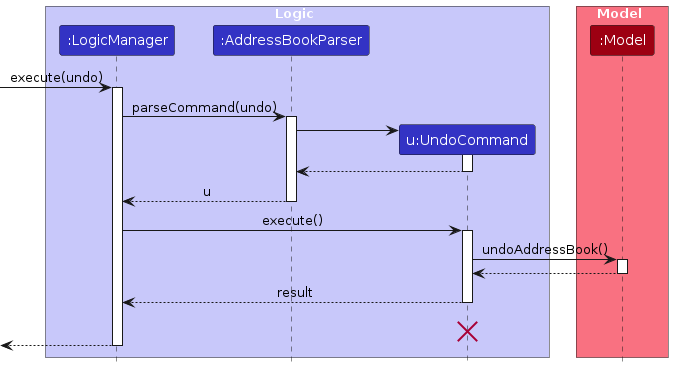
Note: The lifeline for UndoCommand should end at the destroy marker (X) but due to a limitation of PlantUML, the lifeline reaches the end of diagram.
Similarly, how an undo operation goes through the Model component is shown below:
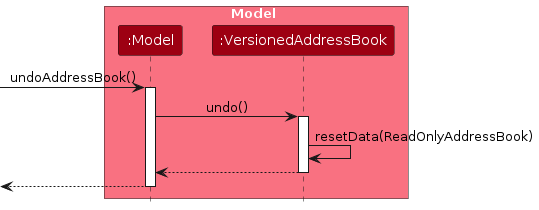
The redo command does the opposite — it calls Model#redoAddressBook(), which shifts the currentStatePointer once to the right, pointing to the previously undone state, and restores the address book to that state.
Note: If the currentStatePointer is at index addressBookStateList.size() - 1, pointing to the latest address book state, then there are no undone AddressBook states to restore. The redo command uses Model#canRedoAddressBook() to check if this is the case. If so, it will return an error to the user rather than attempting to perform the redo.
Step 5. The user then decides to execute the command list. Commands that do not modify the address book, such as list, will usually not call Model#commitAddressBook(), Model#undoAddressBook() or Model#redoAddressBook(). Thus, the addressBookStateList remains unchanged.
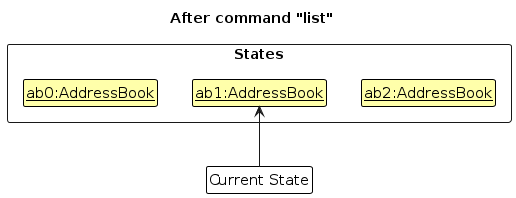
Step 6. The user executes clear, which calls Model#commitAddressBook(). Since the currentStatePointer is not pointing at the end of the addressBookStateList, all address book states after the currentStatePointer will be purged. Reason: It no longer makes sense to redo the add n/David … command. This is the behavior that most modern desktop applications follow.
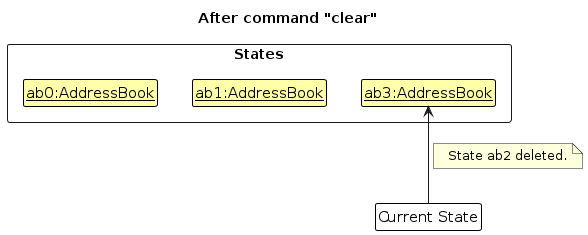
The following activity diagram summarizes what happens when a user executes a new command:
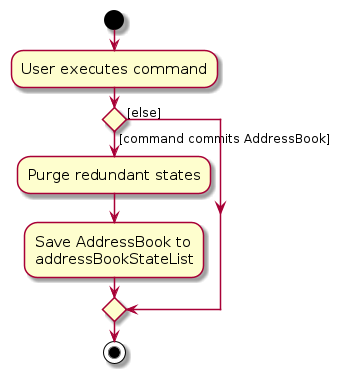
Design considerations:
Aspect: How undo & redo executes:
Alternative 1 (current choice): Saves the entire address book.
- Pros: Easy to implement.
- Cons: May have performance issues in terms of memory usage.
Alternative 2: Individual command knows how to undo/redo by itself.
- Pros: Will use less memory (e.g. for
delete, just save the person being deleted). - Cons: We must ensure that the implementation of each individual command are correct.
- Pros: Will use less memory (e.g. for
{more aspects and alternatives to be added}
[Proposed] Data archiving
{Explain here how the data archiving feature will be implemented}
Documentation, logging, testing, configuration, dev-ops
Appendix: Requirements
Product scope
Target user profile:
- is a secondary school uniform group CCA teacher
- needs to manage student contacts and information
- prefer desktop apps over other types
- can type fast
- prefers typing to mouse interactions
- is reasonably comfortable using CLI apps
Value proposition:
- Manage CCA students contacts faster than a typical mouse/GUI driven app.
- Help plan and manage CCA activities including external vendors’ contacts, attendance, delegating roles etc.
- CCA students have various roles and team structures, we want to help them manage this complexity.
User stories
Priorities: High (must have) - * * *, Medium (nice to have) - * *, Low (unlikely to have) - *
| Priority | As a … | I want to … | So that… |
|---|---|---|---|
* * * | CCA teacher | organise the students by their year of study | I can communicate with each cohort more easily |
* * * | CCA teacher | update the contact details of students | student details are up to date with the current year |
* * * | CCA teacher | store contacts of alumni | I can call them back for help |
* * * | CCA teacher | assign roles to contacts | I can keep track of their role in the CCA |
* * * | Frequent User | pin contacts | I can access them easily |
* * * | CCA teacher | add emergency contacts of my students | contact them if something goes wrong during events |
* * * | CCA teacher | filter contacts by their roles | I can find the relevant people quickly |
* * | CCA teacher | contact detail that lists the student’s dietary details | food I cater in would be safe for consumption |
* * | CCA teacher | find the vendors I need via a tag | I can search for what I need quickly |
* * | CCA teacher | keep track of certain deadline tasks for my contacts | I can keep track of individual tasks |
* * | CCA teacher | assign specific roles to students for events | I can keep track of everyone’s responsibilities and ensure events go more smoothly |
* * | CCA teacher | search students by sorting attendance | I can contact students with high absentee rate |
* * | CCA teacher | form groups based on skills | students can complement each other |
* * | CCA teacher | link vendors to specific events | I know which group of vendors are providing for a particular activity |
* * | CCA teacher | group contacts by geographical location | logistics of the event can be planned more efficiently |
* * | User | view the information in more graphical ways | I don't get lost in a bunch of text |
* * | CCA teacher | have the product automatically create the attendance sheet for me to easily mark attendance | I can submit attendance |
* * | CCA teacher | mark the attendance directly within the app | reduce the administrative workload |
* * | CCA teacher | archive contacts | graduated students don't clutter my contacts |
* * | User | copy contacts to clipboard | I can use it in other applications like email |
* * | CCA teacher | uploads students’ photos together with the contact details | can better remember everyone's names |
* * | CCA teacher | export to other formats (e.g. Excel) | I can keep records for documentation |
* * | Forgetful User | commands to be intuitive | I can remember them more easily |
* | CCA teacher | partition my students based on geographical location | they do not have to travel far for events |
* | CCA teacher | group vendors by location | I can plan and coordinate activities more effectively |
* | CCA teacher | churn out statistics on an overview summary of attendance rate of the CCA | help decide the next CCA leaders |
Use cases
(For all use cases below, the System is the AddressBook and the Actor is the user, unless specified otherwise)
Use case: UC1. Delete a person
- MSS
- User views list of persons (UC3)
- User requests to delete a specific person in the list
- AddressBook deletes the person
Use case ends.
Extensions
1a. The list is empty.
Use case ends.2a. The given index is invalid.
- 2a1. AddressBook shows an error message.
Use case resumes at step 2.
Use case: UC2. Add a person
- MSS
- User inputs the details of the person to add
- AddressBook adds the person
- AddressBook shows the added person to the user Use case ends.
- Extensions
1a. Missing details or incorrect format.
- 1a1. AddressBook shows an error message.
Use case resumes at step 1.
2a. A duplicate person already exists.
- 2a1. AddressBook shows an error message and the duplicated person.
Use case ends.
Use case: UC3. List all persons
- MSS
User requests to list persons.
AddressBook shows a list of persons.
Use case ends.
- Extensions
1a. The address book is empty.
- 1a1. AddressBook informs user that there are no persons, and prompts them to add a person (UC2).
Use case ends.
Use case: UC4. Edit a person’s details
- MSS
- User inputs the details to be updated
- AddressBook commits the edit
- Extensions
1a. Missing details or incorrect format.
- 1a1. AddressBook shows an error message.
Use case resumes at step 1.
2a. The edit results in a person becoming a duplicate of another.
- 2a1. AddressBook shows an error message and the duplicated person.
Use case ends.
Non-Functional Requirements
- Data requirement:
- Persistent through multiple accesses.
- Able to handle the storage of information of roughly 300 students and external contacts.
- The data should be stored locally and should be in a human editable text file.
- Performance Requirements:
- The system should not take more than 2 seconds to respond to a user command.
- Similarly the system should not take more than 2 seconds to initialise and load up.
- It should also be stable and not crash.
- Should be able to hold up to 300 contacts without a noticeable sluggishness in performance for typical usage.
- Environment Requirement:
- The software should work on the Windows, Linux, and OS-X platforms.
- The software should work on a computer that has version 17 of Java.
- The software should work without requiring an installer.
- The software should not depend on your own remote server.
- The system should cater to users who can type fast and prefer typing to other means of input.
- Quality Requirement:
- A teacher with above average typing speed for regular English text (i.e. not code, not system admin commands) should be able to accomplish most of the tasks faster using commands than using the mouse.
- The GUI should work well (i.e., should not cause any resolution-related inconveniences to the user) for standard screen resolutions 1920x1080 and higher and for screen scales 100% and 125%.
- The GUI should be usable (i.e., all functions can be used even if the user experience is not optimal) for resolutions 1280x720 and higher and for screen scales 150%.
- Process Requirement:
- The project is expected to adhere to a weekly schedule that has progress each week.
- Features should not be hard-to-test.
- Project Scope
- The system is not required to handle multiple users and assumes only a single user.
- The system is catered towards CCA teachers and should not handle other aspects of student lives including grades in school subjects (math, english, etc).
Glossary
- Mainstream OS: Windows, Linux, Unix, MacOS
- Private contact detail: Personal contact details that should be hidden, including phone numbers, year of study.
- AddressBook: Our product that allows CCA teachers to handle students’ contacts
Appendix: Instructions for manual testing
Given below are instructions to test the app manually.
Note: These instructions only provide a starting point for testers to work on; testers are expected to do more exploratory testing.
Launch and shutdown
Initial launch
Download the jar file and copy into an empty folder
Double-click the jar file Expected: Shows the GUI with a set of sample contacts. The window size may not be optimum.
Saving window preferences
Resize the window to an optimum size. Move the window to a different location. Close the window.
Re-launch the app by double-clicking the jar file.
Expected: The most recent window size and location is retained.
{ more test cases … }
Deleting a person
Deleting a person while all persons are being shown
Prerequisites: List all persons using the
listcommand. Multiple persons in the list.Test case:
delete 1
Expected: First contact is deleted from the list. Details of the deleted contact shown in the status message. Timestamp in the status bar is updated.Test case:
delete 0
Expected: No person is deleted. Error details shown in the status message. Status bar remains the same.Other incorrect delete commands to try:
delete,delete x,...(where x is larger than the list size)
Expected: Similar to previous.
{ more test cases … }
Saving data
Dealing with missing/corrupted data files
- {explain how to simulate a missing/corrupted file, and the expected behavior}
{ more test cases … }